ScreenPal - powered by Screencast-o-matic
University licensed screen recorder tool for staff
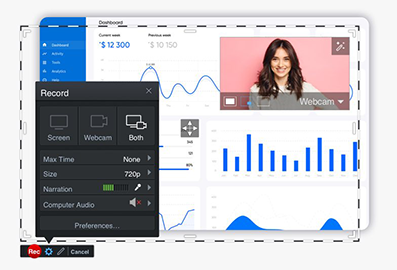
ScreenPal is a University licensed screen recorder tool available to all TU Dublin staff. It easily captures all movement on your screen making it simple for you to create content for online delivery, pre-record lectures, make instructional videos, provide student feedback and much more.
It includes features such as webcam feed, speech-to-text captioning, blurring of sensitive information, background music, cutting and inserting sections, adding arrows, text, images and sound effects.
You can easily share your videos through Brightspace and Moodle or through the ScreenPal website.
While ScreenPal is great for prerecording lectures, there are lots of other types of videos you might consider making such as:
- Introducing Yourself and/or Course Content
- Instructional 'How To' Videos
- Instructor Made Videos to Generate Discussion
- Provide Student/Group Feedback
- Demonstrate Problems & Solutions
- Give Assignment Tips
- Explain Course Terminology
- Information Videos that free up 'In Time' class
Screenpal has created a host of excellent, easy to follow, short online tutorials.
So if you want to know the basics or even get creative, learn all about capturing, editing, managing and sharing your recordings https://screenpal.com/tutorials
You can also check out our useful TU Dublin How to Guide for ScreenPal
1) Privacy
Before recording, make sure that you turn off anything that will give the screencast viewer any private
information about you that you do not wish to share with them. For example, turn off all notifications such as
those on an instant messenger that you might use or MS Teams chat etc.; use a browser that does not display
personal browser tabs; and remove any personal background desktop photos. If you will be using a webcam
during the screencast make sure that no personal information is displayed behind you like family photos etc.
If asking students to record screencasts, please ask the same of them.
2) Do you have permission to use all of the content included?
This question relates to copyright ownership and permissions.
• If the materials have been created by you, then you are free to record.
• If you are using materials created by someone else then you must find out if the material is still in
copyright. (Copyright arises automatically on the creation of an original work and, in most cases,
copyright lasts for the creator’s lifetime plus seventy years. See the Copyright Association of Ireland’s
Frequently Asked Questions for more information.)
If the materials are still in copyright, you will need permission to use the material (preferably with
attribution). This is also the case if you are recording third party works such as materials owned by
students, consultants, external speakers.
If the materials are no longer in copyright, you may use it freely without permission.
General information on content design, webcam awareness, using a script and sound quality can be accessed
here.
3) Data
ScreenPal only accesses TU Dublin data in the provisioning, operation, and maintenance of the services for
TU Dublin. They collect information from and about the devices users use to access their services. This
includes things like IP addresses, a unique device identifier, the type of browser and device users use,
operating system, location, date and timestamp of user transactions, the computer peripherals users use such
as webcam, any errors that may occur during the use of their Services, and identifiers associated with users
devices. They may derive a device’s approximate location by analyzing other information, like an IP address.
They may use this log data and device-related information in order to provide and improve their Services.
When users contact ScreenPal through their Services, they may collect information provided in custom
messages sent through the forms or contact information provided on their Services.
ScreenPal uses certain trusted third parties to help them provide, improve, protect, and promote their Services.
Where applicable, ScreenPal contractually limits Personal Information use by third parties. ScreenPal may
collect analytics data, or use third-party analytics tools such as Google Analytics and Amplitude Analytics, to
help them measure traffic, user events, and usage trends for the Services and to understand more about the
demographics of their users. They may also track analytics data and viewing activity of content created by or
hosted on the Service. ScreenPal may share information as needed to provide the Services but they will not
sell or rent user information to third parties for their direct marketing purpose.
4) How will TU Dublin use ScreenPal data?
The ScreenPal TU Dublin system administrator may use account data in order to contact ScreenPal users by email. Once the email has been sent the downloaded account data will be deleted.
The ScreenPal TU Dublin system administrator may also use account data to delete accounts inactive for longer than three years in line with the data retention period agreed with the TU Dublin Data Protection Office. Account holders of accounts that are inactive for longer than three years will be contacted before the account is deleted and given the chance to reactivate their account thereby retaining their data.
The TU Dublin system administrator can access all of the videos stored in the ScreenPal cloud and can view any analytics available behind each video (such as unique and total views). They will not use this data in any way.
All TU Dublin staff can avail of an institutional Premiere license.
There are 2 steps to gaining complete access to the tool.
- Simply open a web browser and type https://screenpal.com/tudublin. You will be brought to the TU Dublin single sign on page. Just sign in with your TU Dublin email and password and get instant access to a license.
- View how to easily download the ScreenPal App (Software) on your chosen device. You will need the App for accessing the complete editing, managing and sharing functionalities of the tool.
You can then download the application:
If you are having a technical issue contact the ScreenPal visit their Support Desk
Check out our useful ScreenPal user guide:
