MOODLE FAQs - for staff based in Tallaght campus only
These FAQs are designed to answer the most common Moodle related questions for staff using the Tallaght campus Moodle virtual learning environment (VLE)
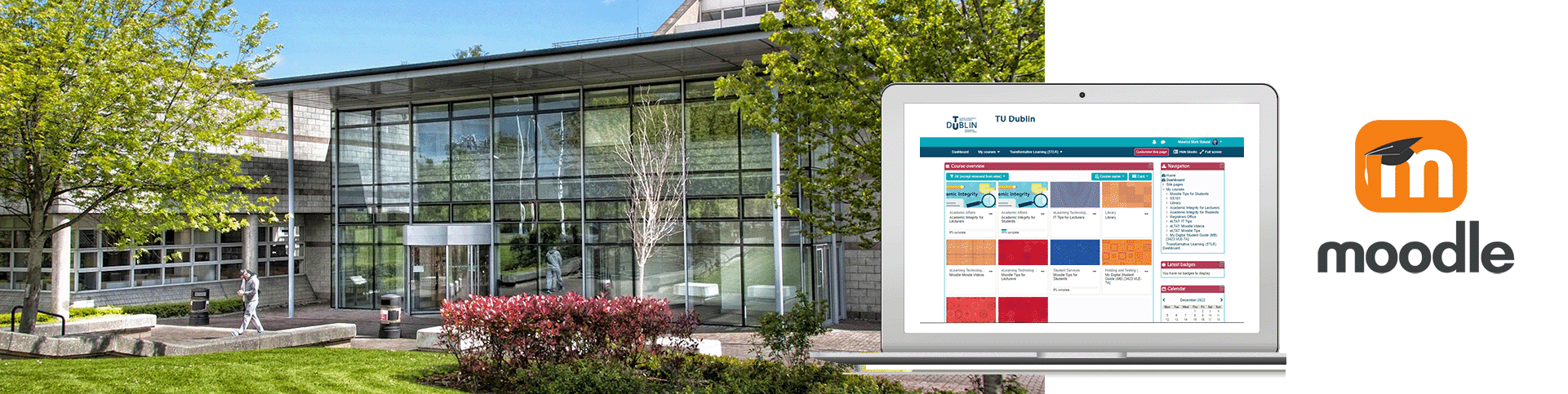
- View the Moodle FAQs below by clicking on any question.
You can access Tallaght Moodle by visiting www.elearning-ta.tudublin.ie
Please note: This service is only available for staff located in our TU Dublin Tallaght campus
- You must first activate your MyTUDublin.ie email account at https://www.office.com/ in order to log in to Moodle.
- Log in using your full TU Dublin email address for username, followed by your standard password
- This is the same login as you use to access your Office 365 and University email accounts
- Staff login problems? Log an incident with the ICT Service Desk
- Recommended browsers - Chrome, Firefox, Safari
If you are having difficulties logging into Tallaght Moodle via www.elearning-ta.tudublin.ie
- Log an incident with the ICT Service Desk
Remember:
- Only staff teaching TU Dublin students from our TU Dublin Tallaght campus will have access to Moodle in Tallaght
There are three enrolment methods:
1. Manual enrolment (by lecturer)
2. Self-enrolement (by the student with an enrolement key )
3. Auto-enrolement (only suitable for full-time students - option available for use by Lecturer)
For detailed information on how students can be enrolled on your course/module in Moodle.
Watch the following video: Enrolling Students on a Course
You must make your course visible to students before they can self-enrol.
1. Go to Administration > Course administration > Edit settings.
2. Set the "Course visibility" field to "Show".
3. Scroll to the bottom of the page and click "Save and display".
For detailed information on making your module/course visible to students in Moodle watch the following video:
Yes, we have a wide range of Moodle training videos created for Moodle staff users in Tallaght
- Check our of Moodle Training Resources - for Tallaght staff
The above resources are great for new staff to understand how to use Moodle.
Each year a Moodle Annual Roll-over process is run. This normally takes place at the start of September. You will be informed ahead of time when this takes place.
What does this mean?
- During the roll-over process academic courses on Moodle are "reset"
- What does "reset" mean?
- Students are un-enrolled from the course
- Student submissions, assignments and grades are all deleted
- All forum posts are removed
- What does "reset" mean?
Do I need to do anything before the Moodle roll-over takes place?
- Please ensure all repeat CAs and end-of-module assignments are complete by the roll-over takes please.
- This is to ensure that they are included in the annual archive
- You may want to protect your course from being 'reset' see below for more details.
What is archived or retained within Moodle course?
- All course materials (files, assignments, etc) are retained
Can I still access removed/deleted content if I need to?
- The rollover process creates an archive of the final state of each course that can be referenced later by request.
How can I ensure my course is not 'reset' during the rollover process?
- If your course runs across the academic term you may want to protect your course. You can do this in Moodle see instructions below or watch a instructional video.
- Go to Course administration > Edit settings in the Administration block.
- Scroll to the bottom of the page and expand the "Course management" heading.
- Uncheck the "Reset on Rollover" checkbox if you want to stop your course being reset as part of the annual rollover process.
- Check the "Synchronise with Teams" box if you want to request a Microsoft Team to be linked to your course.
The annual Moodle rollover process normally takes place the start of September.
You will be notified before the rollover process is started.
If your course(s) runs across the academic year you may want to protect your course(s) from being reset.
- Remember before the start of a new academic year we 'RESET' courses on Moodle:
- Students are un-enrolled from the course
- Student submissions and grades are deleted
- All forum posts are removed
- Any Microsoft Teal linked to course is archievd
- All course materials (files, assignments, etc) are retained.
Moodle Instructions:
- Go to Course administration > Edit settings in the Administration block.
- Scroll to the bottom of the page and expand the "Course management" heading.
- Uncheck the "Reset on Rollover" checkbox if you want to stop your course being reset as part of the annual rollover process.
- Check the "Synchronise with Teams" box if you want to request a Microsoft Team to be linked to your course.
You can also watch a video explaining the Course Protection Procedure in more detail
