MOODLE FAQs - for students based in Tallaght campus
These FAQs are designed to answer the most common Moodle related questions for students using the Tallaght campus Moodle virtual learning environment (VLE).
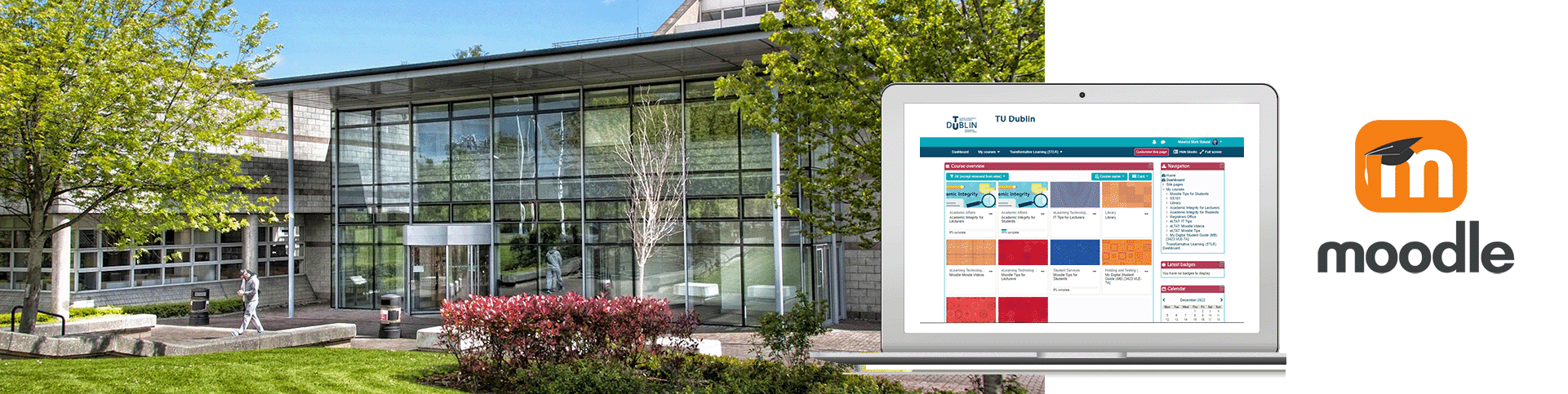
- View the Moodle FAQs below by clicking on any question.
Please note: This service is only available for students located in our TU Dublin Tallaght campus
- Log into Moodle at https://elearning-ta.tudublin.ie
- Select: TU Dublin Staff and Students
- Username: Your TU Dublin email address
- Password: Your standard TU Dublin password
- Login problems? Contact IT Support at ITSupport@tudublin.ie
Your lecturer should give the full access details to the course you are registered on.
You can locate a course using :
The School, Department and Module names (and semester name if used) e.g., School of Engineering / Dept. of Electronic Engineering / Master of Engineering in Electronic System Design within Moodle.
The long course name. e.g., Engineering Software Design
Some lecturers will give you a URL (web address link) for the course page.
- e.g., http://elearning.it-tallaght.ie/course/view.php?id=3481
- After logging in to Moodle, you can use this link to access the course
directly.
Students must self-enrol in Moodle Tallaght courses. In order to prevent access
to courses by users not registered on a course we require that the student
enters a password (or enrolment key).
- The lecturer must set the enrolment key for each course.
- At the beginning of the year, the course lecturer will give you details of
where to find your course and the password (or enrolment key).
How to self-enrol on your Moodle modules
- Get the module code, name and enrolment key from your lecturer (this will usually be given to you during class)
- Watch the video: "How to Enrol on your Moodle Modules."
- Alternatively, you may receive a QR Code the following video explains How to enrol with a QR code
- Log into Moodle and self-enrol on your module
- Can't find your module? Check with your lecturer if it has been made available for self-enrolment
Problems? If your lecturer cannot help you with a problem in Moodle, you can report it to ITSupport@tudublin.ie
Check out our video on 'How to submit an assessment in Moodle' for Tallaght
The Moodle Gradebook shows your grades for all assessments in a single course, and also shows an overview of your overall grades across all courses.
However, not all lecturers use the Moodle Gradebook.
Where is the Moodle Gradebook?
If your lecturer is using the Moodle Gradebook you will see a Grades link in the "This course" menu at the top of the page. Click on this link to see your course grades.
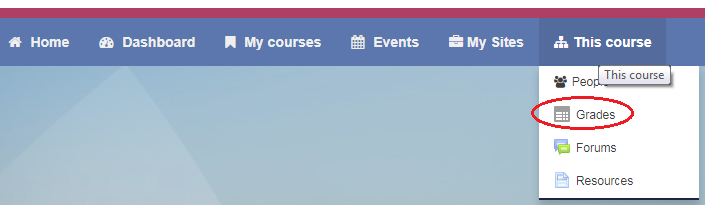
Follow the instructions below to join an online lecture space using an Office 365 Teams meeting.
- Click on the link to the meeting which your lecturer should have added to your course, or sent by email.
- Click "Deny" in the popup dialog appears asking you if you want to join the meeting using the Teams app.
- Click on the "Join on the web instead" button.
- If warned that your mic and camera are disabled, click on the "Join without audio or video" button.
- Enter your name and click the "Join now" button.
You are now in the meeting. You can use the same space for all online lectures in that course.
Check out our video 'How to join an online lecture via Moodle in Tallaght'
Want to join with your mobile device?
- Log in to Moodle and go to your course.
- Click on the link to the class that your Lecturer should have added to the course, or posted on the Announcements forum.
- The Teams app will start, and you should click the "Join" button
