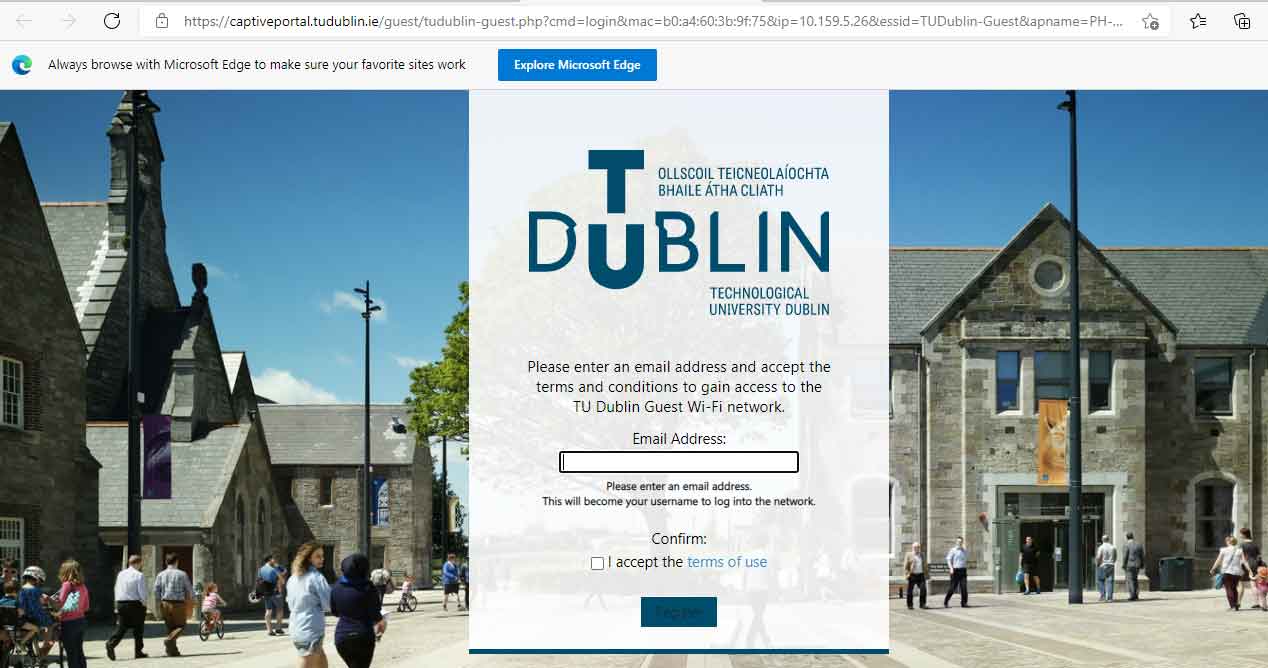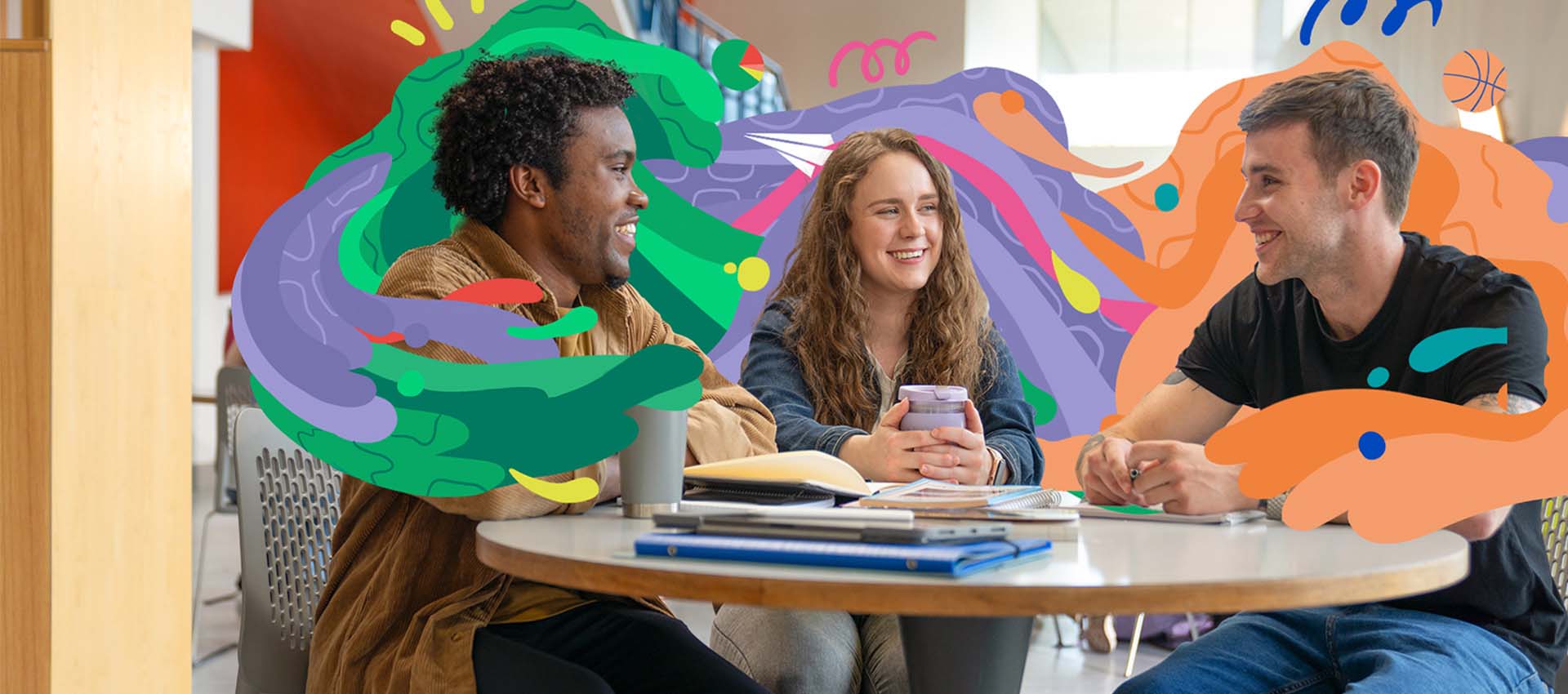The Wifi on campus (eduroam) is a secure, world-wide roaming Wi-Fi access service developed for the international research and education community. eduroam lets you access Wi-Fi quickly from your laptop and mobile devices at other eduroam sites by authenticating against a server hosted at your own institution.
TU Dublin is a fully-enabled eduroam participant. Staff and students of TU Dublin can use the eduroam WiFi service when visiting participating sites and vice versa, eduroam visitors can access the eduroam service provided by TU Dublin.
How to Connect
Students: Windows devices
- Download the TU Dublin eduroam installer (known as CAT tool) from https://cat.eduroam.org,
- Select the option “student profile”
- Install the profile (certificate and configuration settings) on your device
- Login using your email address and password
- Note, each time you update your password you must reinstall the CAT tool
Students and Staff: Android devices
- For Android users with version 8 or above please go to the play store and download the app GetEduroam.
- Login using your email address and password
Staff Windows and Mac OSX
- Download the TU Dublin eduroam installer from https://cat.eduroam.org
- Select the option “staff profile”
- Install the profile (certificate and configuration settings) on your device
- Login using your email address and password
- Note, each time you update your password you must reinstall the CAT tool
Visitors Android devices
- For Android users with version 11 or above please go to the play store and download the app GetEduroam.
- Login using your email address and password issued by your participating institute.
Visitors with other devices
To log onto eduroam you will need the username and password issued by your participating institute.
- If you are a regular user of eduroam, your device should automatically connect to eduroam at TU Dublin however if this is the first time you are connecting to eduroam on your device please download the configuration tool associated with your home site from https://cat.eduroam.org
- Select "eduroam" from the list of wireless networks on your device
- Enter the appropriate username and password as advised by your home site
Note that authentication problems should typically be addressed to the support staff at your home site, as the security mechanisms within eduroam mean that much of the detail of the authentication step is not visible to the support staff at visited sites.
Guest Wifi
To connect to guest wifi when onsite, simply select guest wifi, enter in an email address, and agree to the terms and conditions. The portal will look like the below.