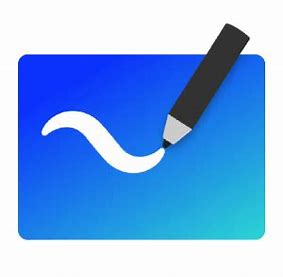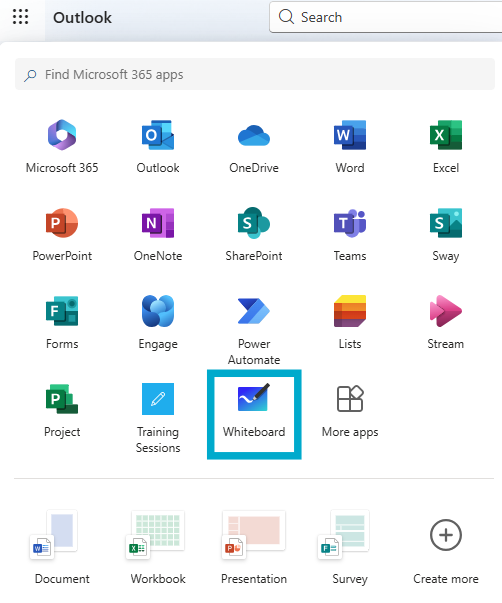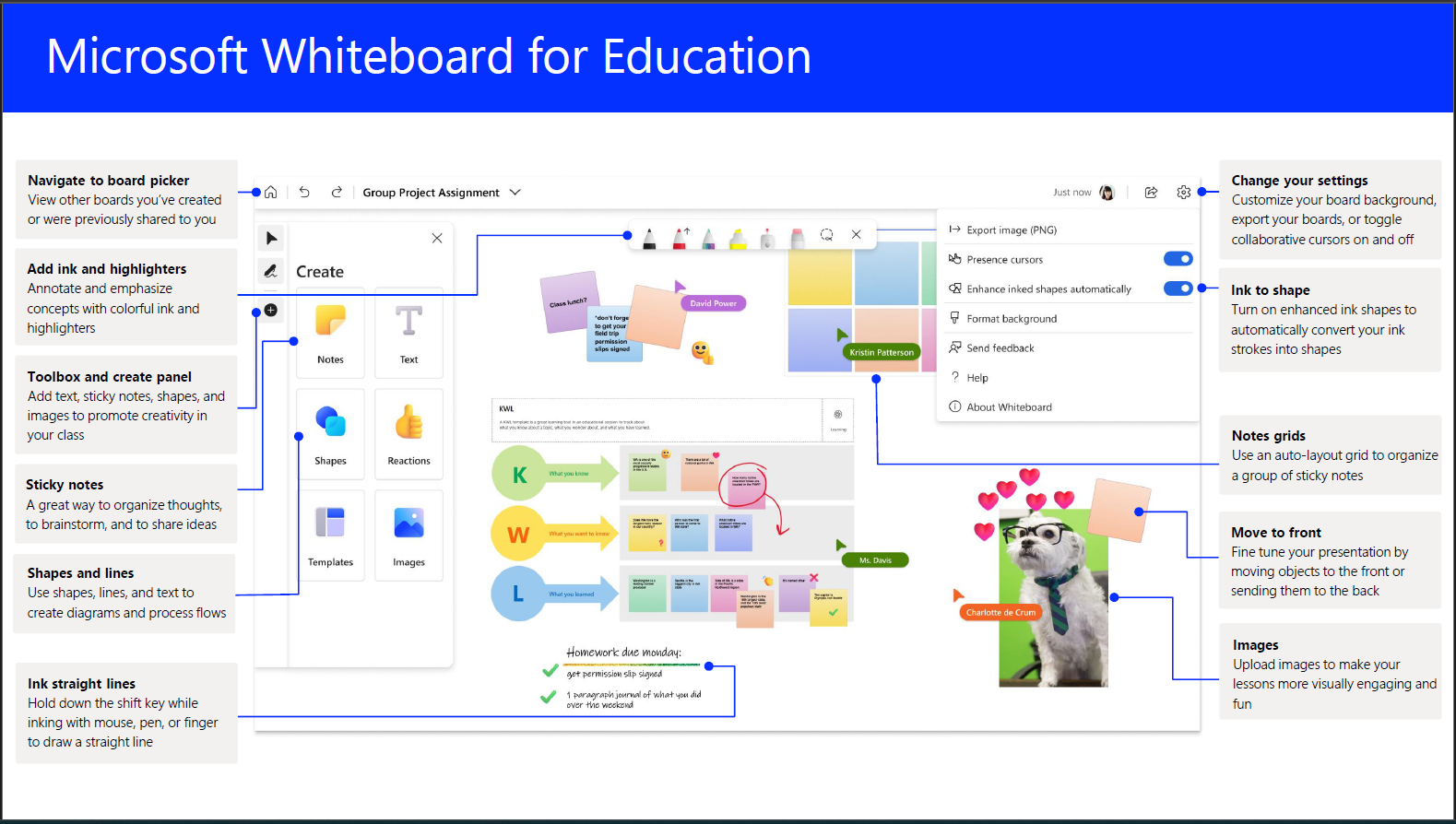Microsoft Whiteboard is a versatile, digital canvas designed for collaboration. It allows you to draw, type, add images, and create notes, all in real-time. Whether you're brainstorming ideas, planning projects, or teaching a class, Whiteboard helps bring your ideas to life. You can access it on your browser, mobile devices, and through Microsoft Teams, making it easy to collaborate from anywhere.
It can easily be used both synchronously and asynchronously allowing for interaction and collaboration.
Whiteboard can be used in for:
- Interactive Lessons: Create engaging and dynamic lessons with digital ink, highlighters, and sticky notes .
- Collaborative Projects: Facilitate group projects where students can work together in real-time on the same whiteboard .
- Visual Learning: Use images, shapes, and stickers to make lessons visually appealing and easier to understand .
- HyFlex Learning: Support both in-person and remote students with a shared digital space .
- Brainstorming Sessions: Conduct brainstorming sessions where students can freely share and develop ideas .
- Classroom Management: Create and manage ongoing projects, bulletin boards, and calendars .
- Assessment and Feedback: Annotate student work and provide feedback directly on the whiteboard .
- Ice Breakers and Fun Activities: Use the whiteboard for ice breakers and fun activities to engage students .
Here are some examples provided by Microsoft on their Whiteboard site.
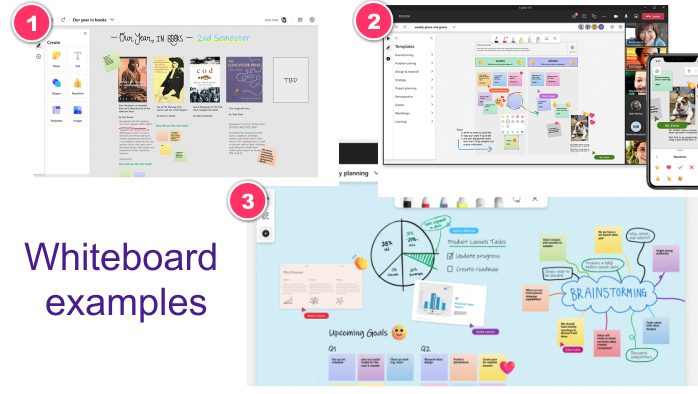
Figure 1: Example of a collaborative projects on MS Whiteboard. Image Sources: Microsoft Whiteboard Help Page