The Technological University Dublin - Blanchardstown printing service provides staff and students with secure printing and copying services using the Multi-Function Printer (MFP) devices located throughout around campus.
General information:
- Print jobs can be sent to the Colour (HP Follow You Colour) or Black and White (HP Follow You) print queues and securely released from any MFP(Multi-Function Printer) device.
- You may print Black & White and Colour print jobs from any MFP device.
- You must authenticate to use MFP device & collect prints using your staff/student card or username & password
- Single-sided printing is default.
Contact:
For any queries on printing, copying or topping up your account, please contact helpdesk@tudublinprint.ie
Below are the costs of using the TU Dublin Blanchardstown Campus printing & photocopying services:
- A4 B&W - €0.04
- A4 Colour - €0.05
To add credit to you print account please visit https://payments-bn.tudublin.ie/print
- Login using your student number in the format B00000000 or F00000000
- Select your preferred top-up amount, €5, €10, €15, €20
Please note Print credit is non refundable. - Click Continue then Pay where you will be redirected to an Online Payment facility managed by Global Payments.
Each PC on the campus will have two printer queues
For black & white printing: HP Follow You
For colour printing: HP Follow You Colour
Printing depends on the application you are printing from, but you will typically be presented with a printing details window, requesting such details as:
- Which printer you wish to print to. (here you can choose the desired printer queue according to whether the printing job is needed to be in black & white or colour and your location).
- The number of copies.
- What pages of the document to print etc.
To print from a laptop/mobile device it must be connected to the eduroam network and situated on the Blanchardstown campus.
Access the following URL https://print-bn.tudublin.ie form a web browser.
Sign in using your student using your TU Dublin Blanchardstown network user name and Office 365 password.
- For students this is your 9 character student number in the format: B/F00000000
- For staff this is your network username in the format: firstname.surname
Once Logged in:
Select Choose File to select the supported file you would like print then select Next>>
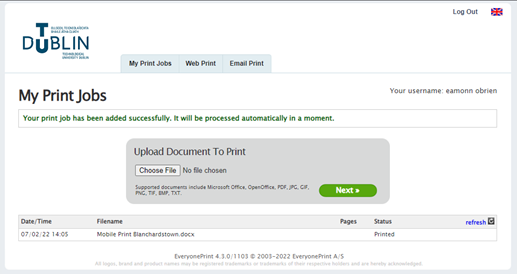
If the file has successfully uploaded the status will show as Printed
These jobs can be released at any Multifunction Print device.
- After you send your job to print, you must go to the MFP Device you want to print from and then release it.
- To print touch your Student/Staff Card on the card reader to begin.
If you have forgotten your card you can login at the terminal by selecting Sign In - Sign in with your email and password.
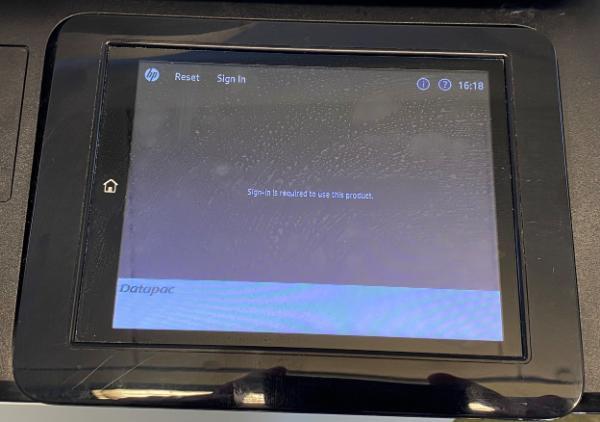
- Once Logged in, Select Follow-You Printing
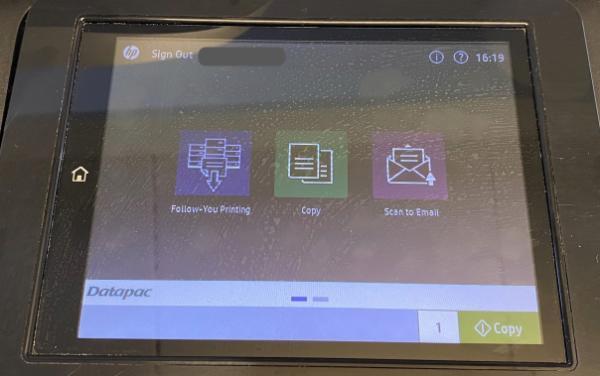
- Highlight the print jobs you want to print and press the Print button.
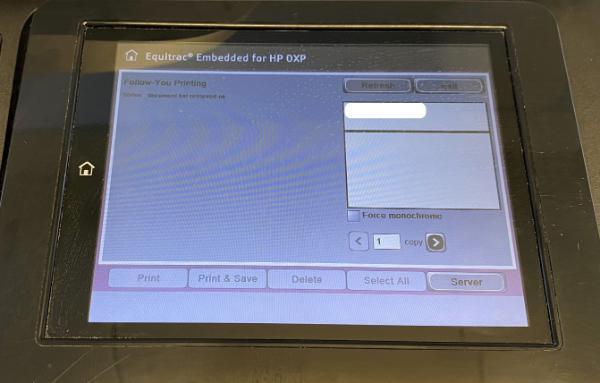
- When you are finished Select Exit
- Then Select Sign Out
For Support
E-mail: helpdesk@tudublinprint.ie
Email is the preferred method of contact as the Datapac technician can check the email while on the move.
Emails received outside of the phone and office hours listed below will be answered first thing on the next business day.
Phone: +353 (0)87 6243514 (10am-1pm & 2pm-4pm, Monday to Friday)
If your call is not answered please leave a message on the answering machine indicating your name, student number and the nature of the problem.

