Multi-Factor Authentication (MFA)
What is MFA?
Multi-factor Authentication (MFA) or Two-step verification is a security feature that TU Dublin has deployed to protect your account.
Two-step verification is more secure than just a password
- It relies on two forms of authentication: something you know, and something you have with you.
Why is it useful?
- Using two-step verification can help protect your account, as it prevents malicious hackers from signing in to your account if they know your password.
- TU Dublin highly recommends using the Microsoft Authenticator App
What forms of verification can i use to access my account?
Authenticator APP
The Microsoft Authenticator app helps you sign in to your accounts when you're using two-step verification. Two-step verification helps you to use your accounts more securely because passwords can be forgotten, stolen, or compromised.
Microsoft Authenticator will prompt you to enter a number displayed on the sign-in screen when approving an MFA request in Microsoft Authenticator. This further protects you from potential accidental approvals and phishing attempts.
When you use your TU Dublin email address and password to sign in to an application connected to Office 365 you will be prompted to enter a number in the authenticator app.
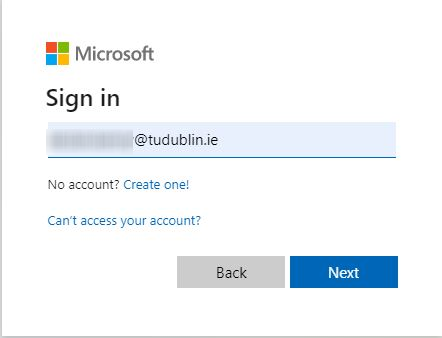
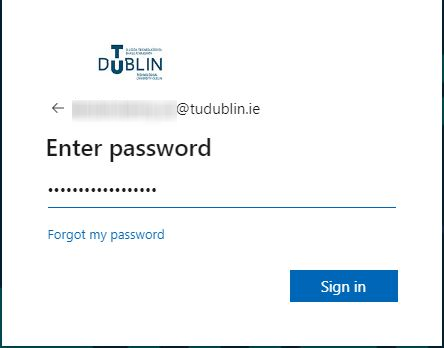
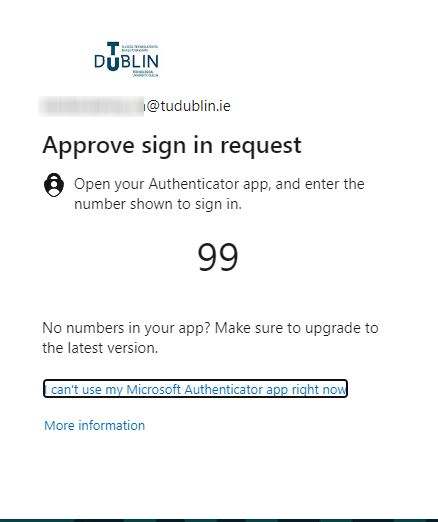
Enter the number shown on screen into the authenticator app screen like the one below
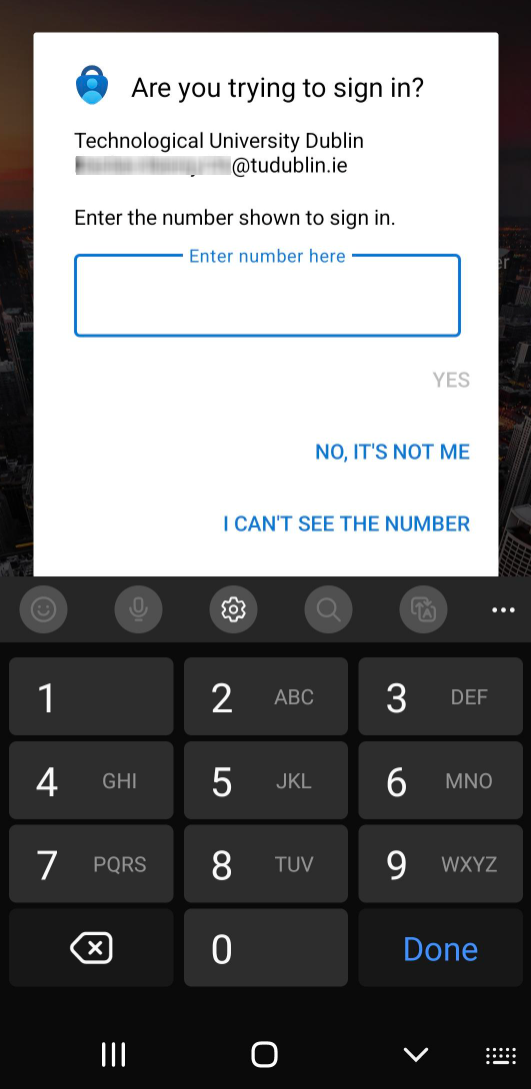
Code sent by SMS text message
When you use your TU Dublin email address and password to sign in to an application connected to Office 365 you will be prompted to enter a code on screen which will be sent to your registered mobile device.
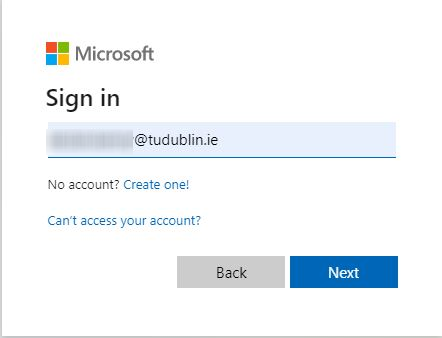
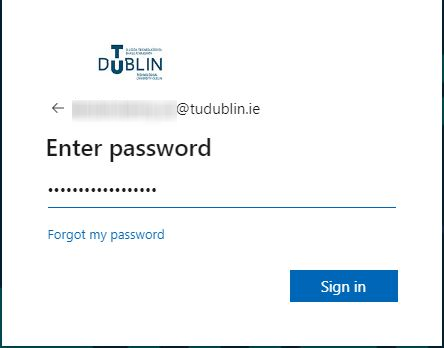
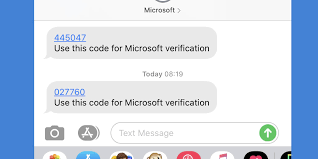
How do I setup MFA using the App?
Complete the following steps to setup MFA via the app:
- Step 1. Install the Microsoft Authenticator App for Windows Phone, Android or iOS on your mobile device
- Step 2. Go to https://aka.ms/mfasetup and sign in with your TUDublin account.
- Step 3. Select the method you wish to use for Microsoft to contact you. To set this up, follow the instructions below
Under How should we contact you?, select Mobile app, and chose the option Receive notifications for verification
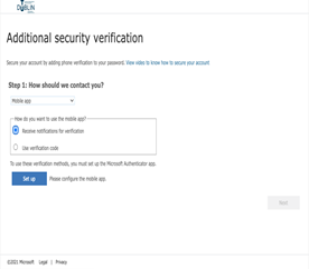
- Click Setup to configure the mobile app
An image similar to the one below will be displayed on your browser
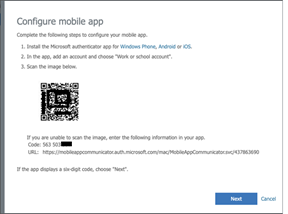
- Follow the instructions above by opening up the Authenticator app on the phone, selecting add account, choosing “Work or School Account” and scanning the QR code.
- Once the account has been added to the device, click next.
- A notification will be sent to the authenticator app to test it works.
- Check your mobile device and select the approve option on the screen.
Depending on the setup of your mobile device, it may ask you to confirm the approval by using your fingerprint or by entering your pin number.
Important Note:
- You will only be prompted for MFA when logging in from a device that is not connected to the TU Dublin network.
Alternative method
- If you do not have a smartphone and wish to receive a text message containing a 6 digit code, please select the option of Authentication by phone instead of Mobile App and follow the instructions on the screen
MFA FAQ
Get a bit more detail about MFA and find answers to commonly asked questions about it.
Answers to questions about MFA
