About Read&Write
Read&Write is a literacy support tool that offers help for everyday tasks like reading text out loud, understanding unfamiliar words and proofing written work.
Installation
Navigate to https://essentials.texthelp.com/
Where product code is requested, enter GLD9ZXUE
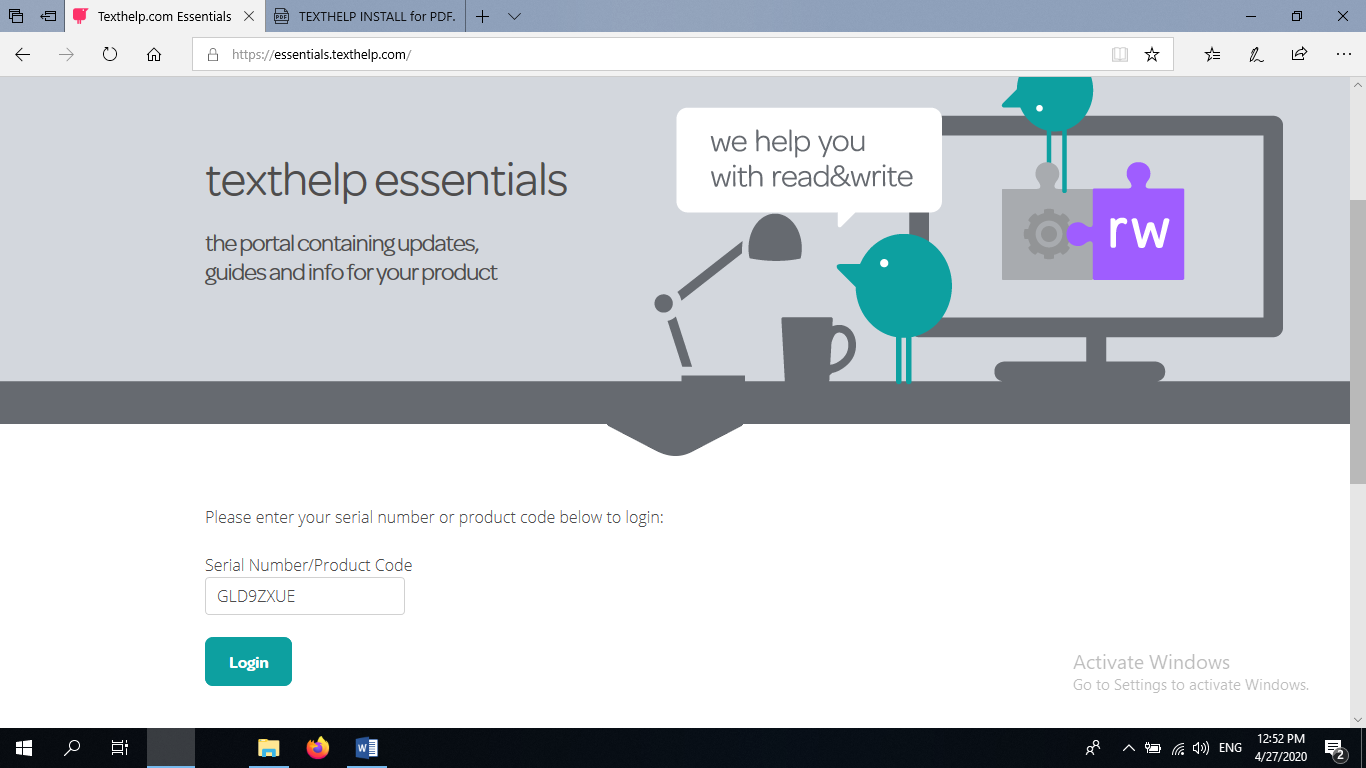
Then choose Read & Write for Windows, or Mac, depending on your Operating system.
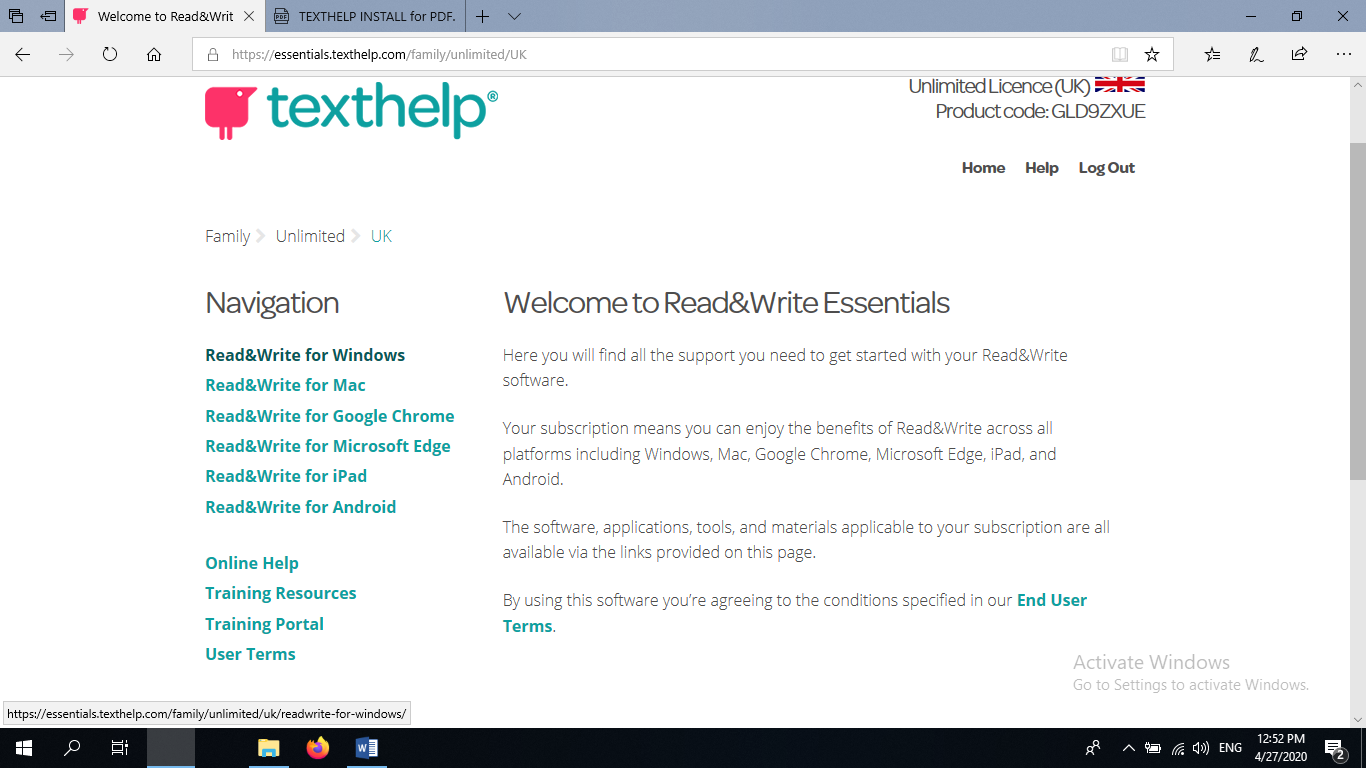
After you select which product to install, click Installer and then click DOWNLOAD (this may take several minutes)
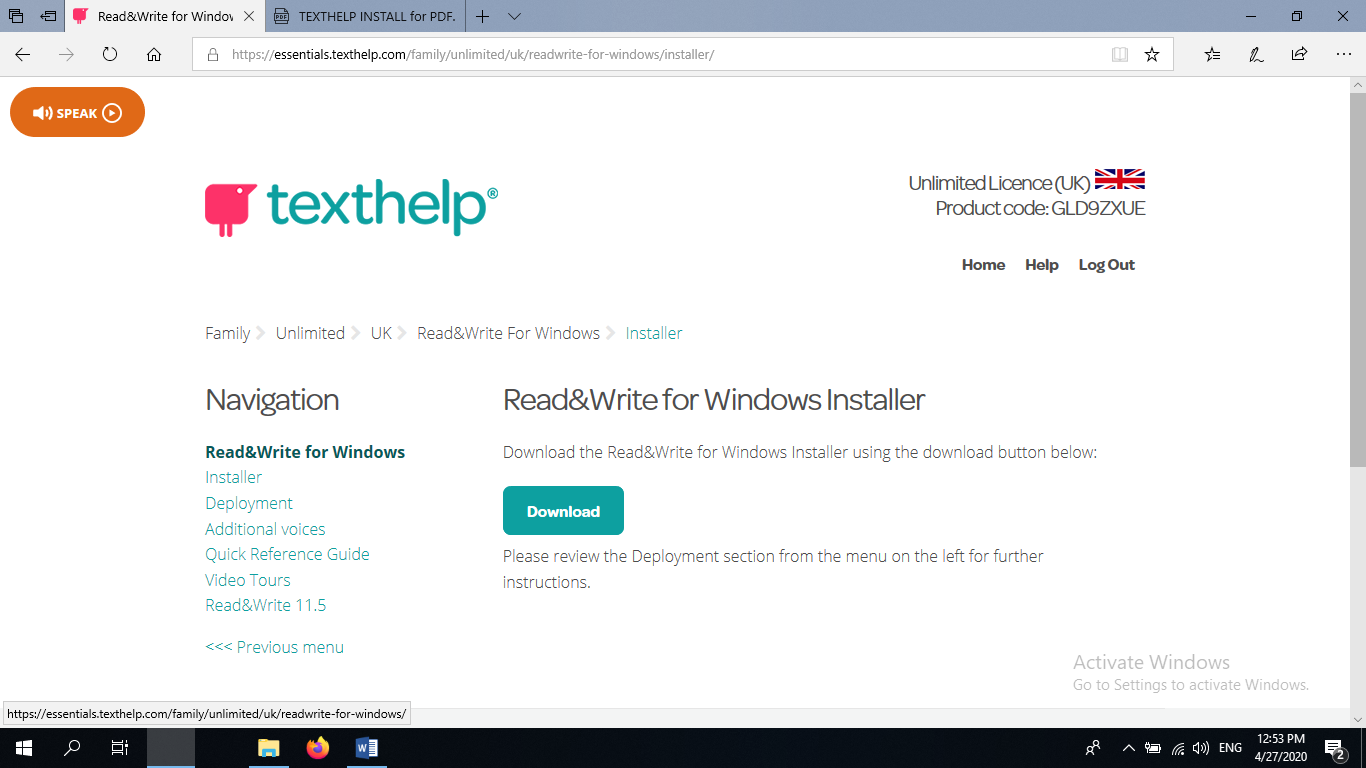
Click open
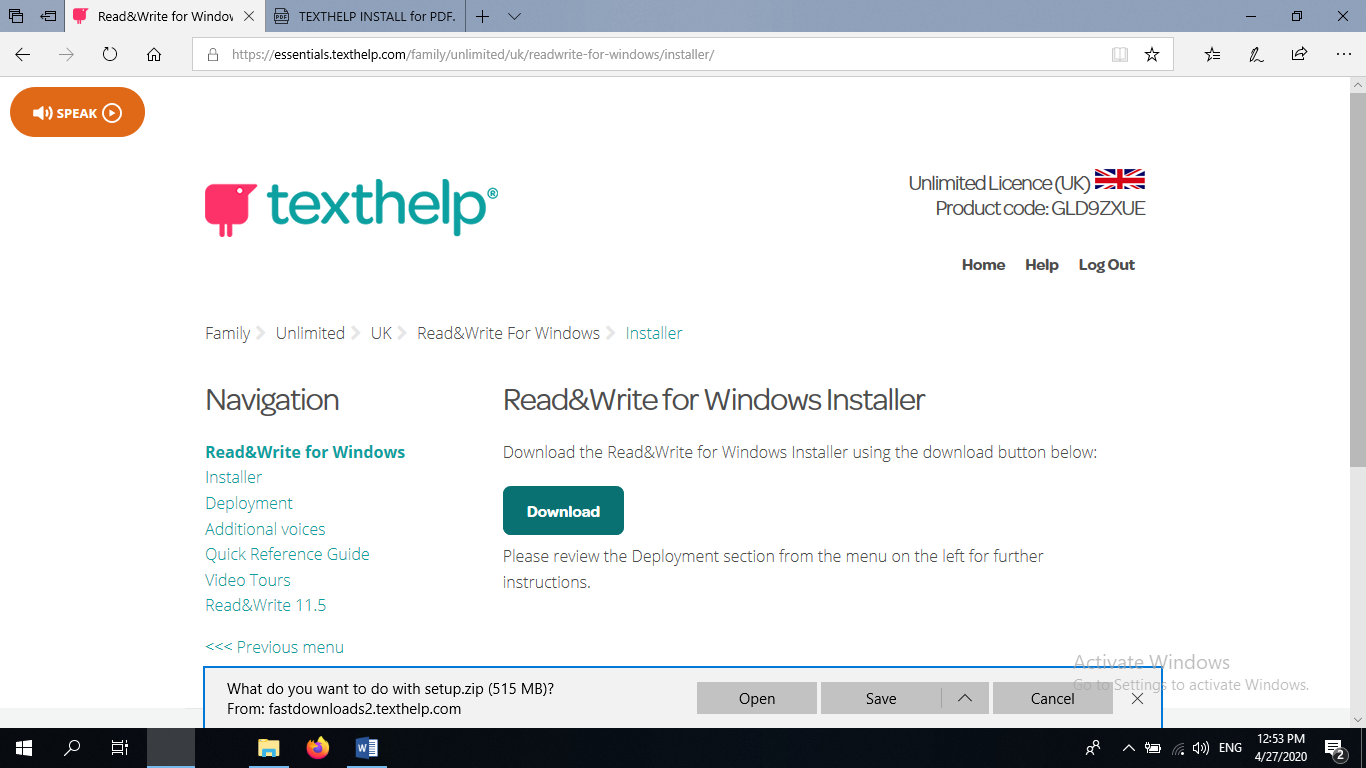
Navigate to where the file downloaded to (Most likely the downloads folder)
Right click and Extract All and select extract again (make a note of where the files extract too)
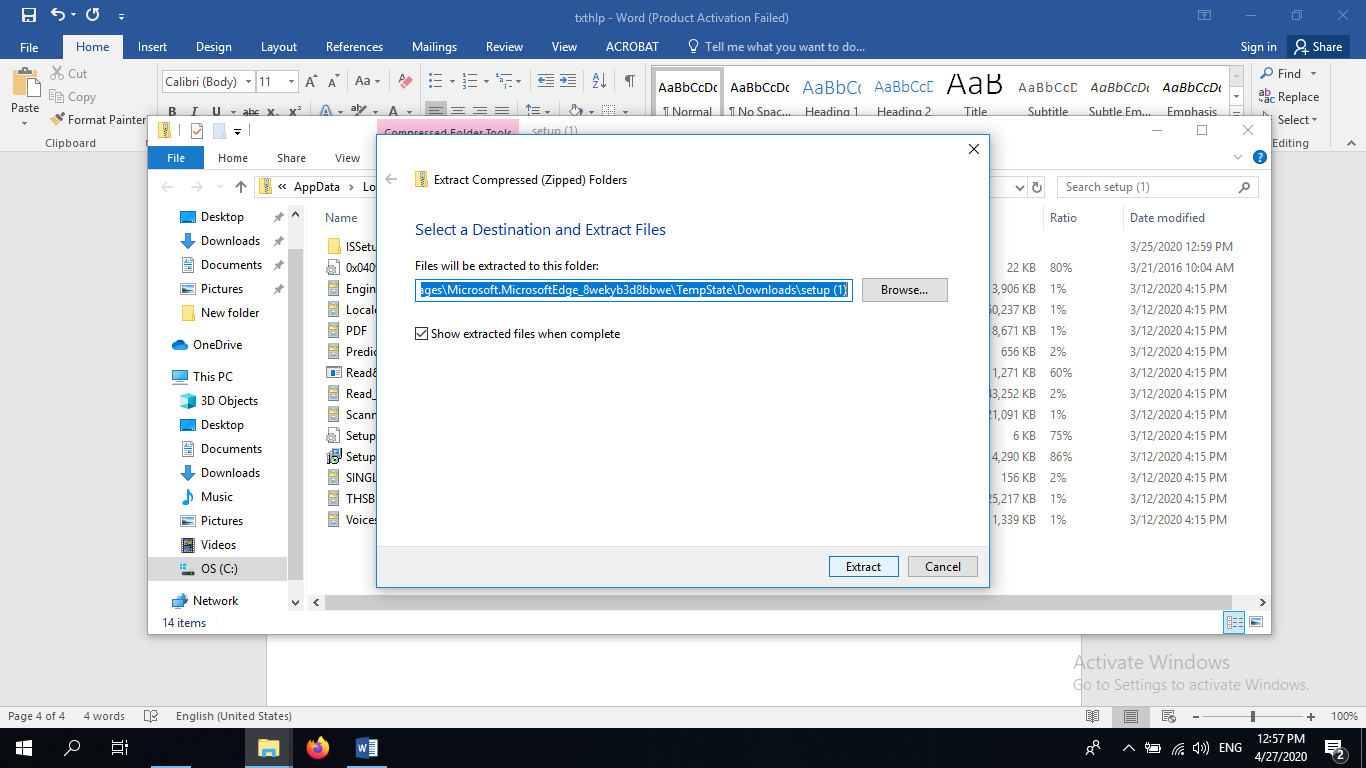
In the extracted folder double click on the setup file to install the program
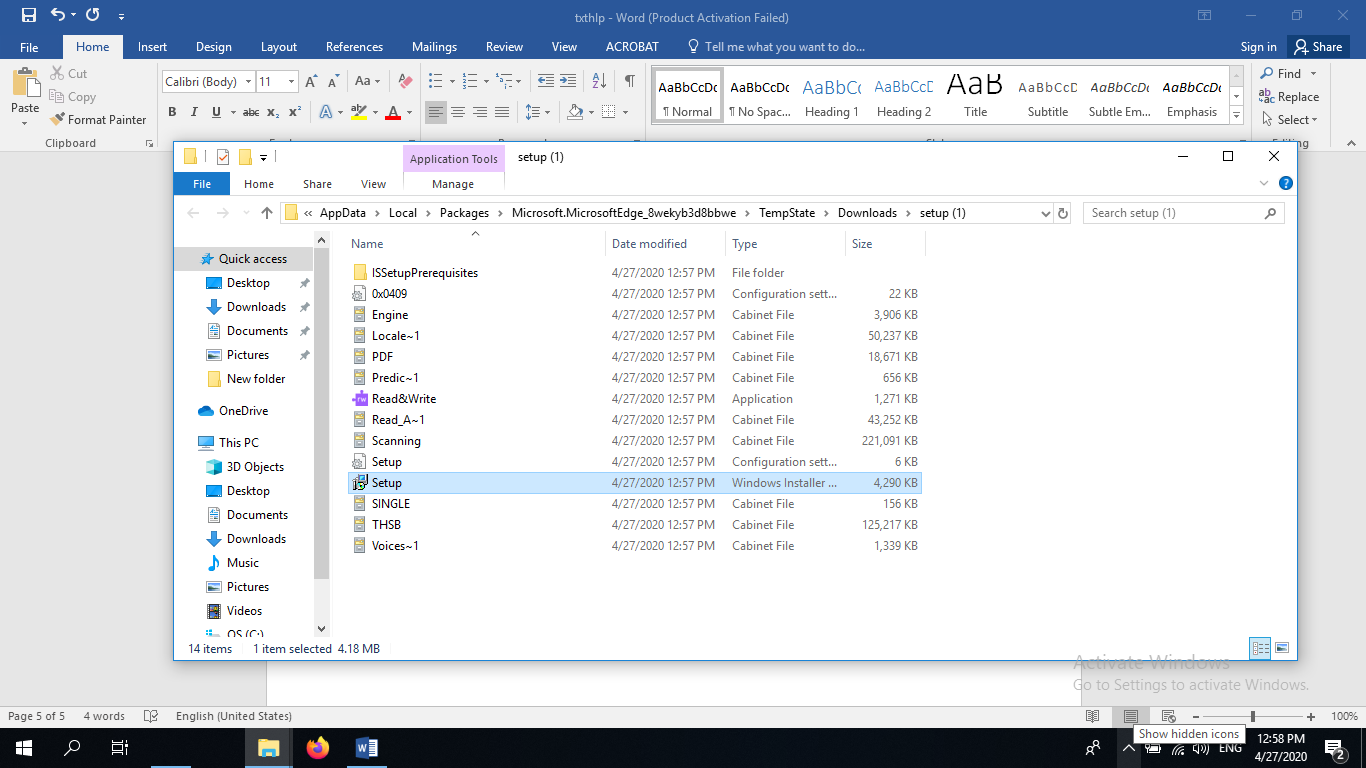
Accept and Install 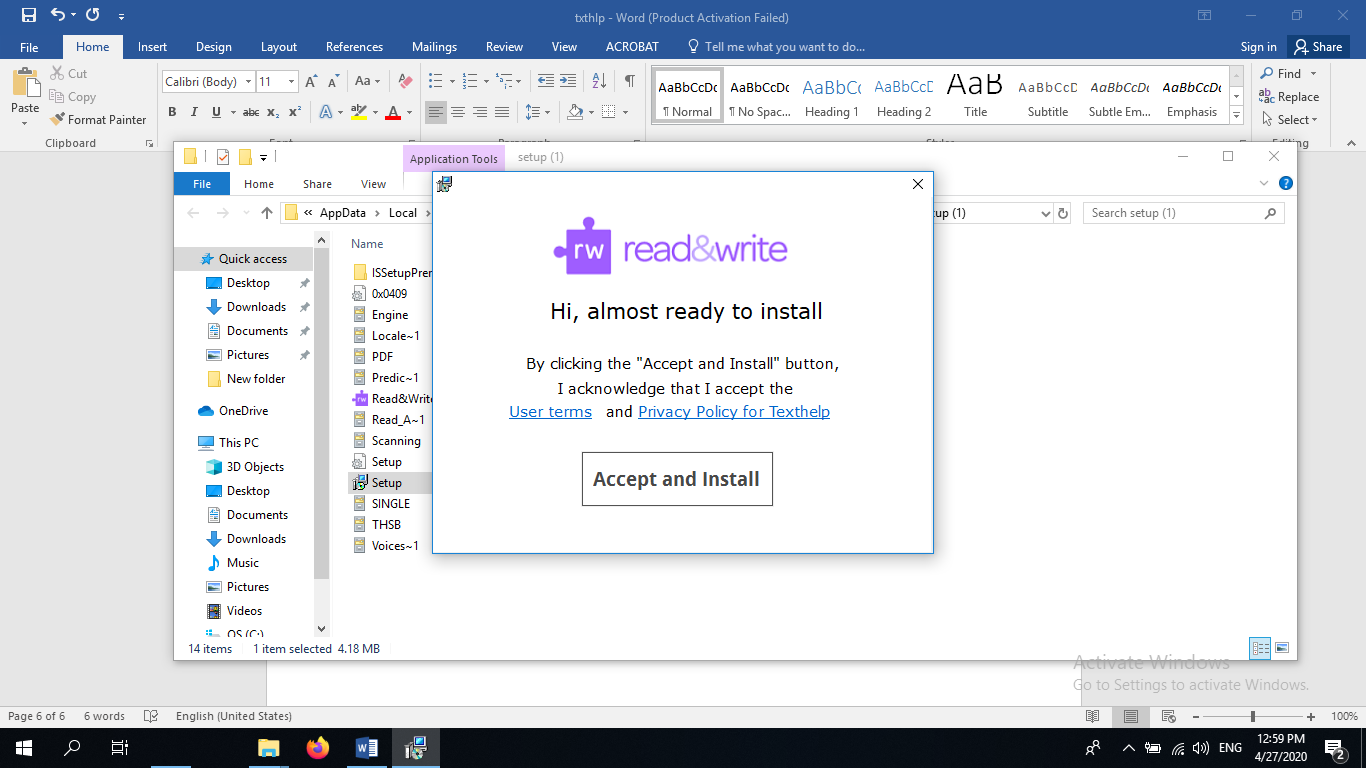
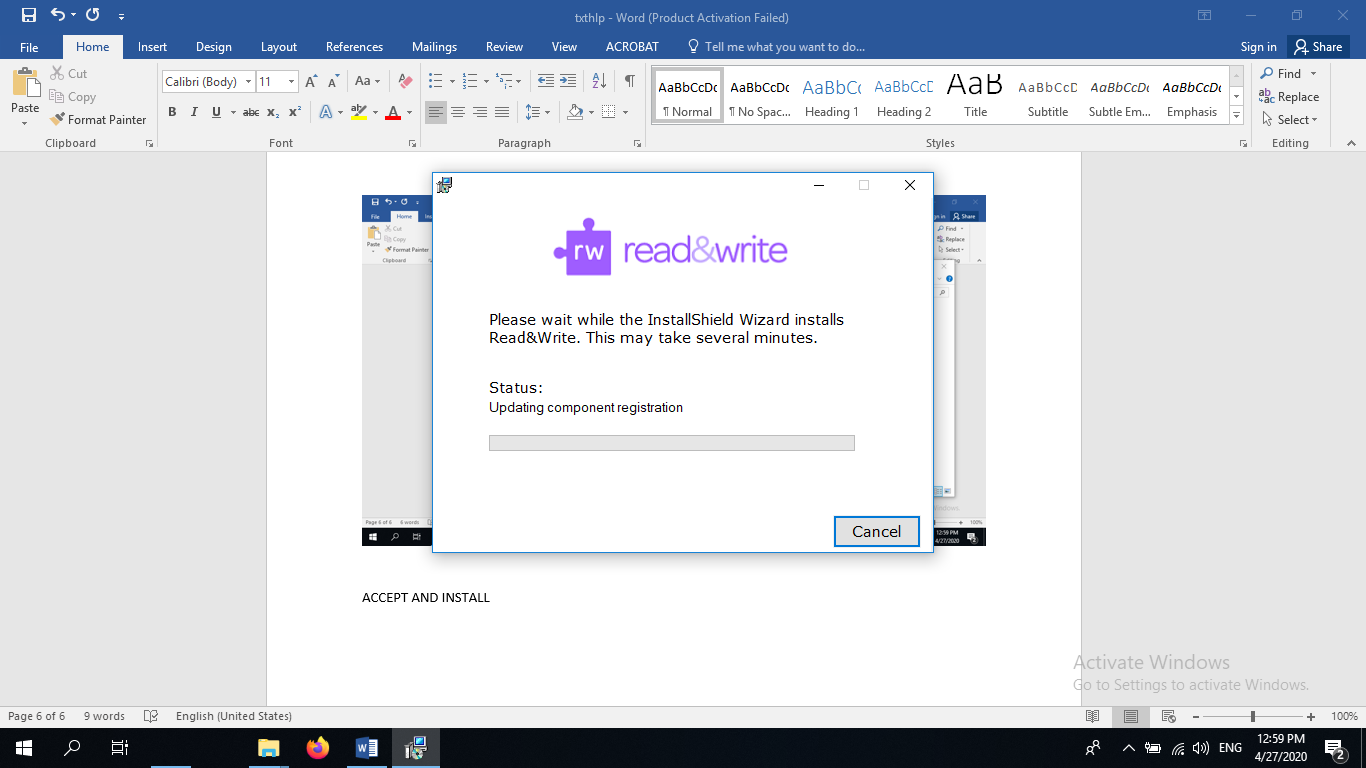
To launch the Read&Write application after install just double click the icon on the desktop
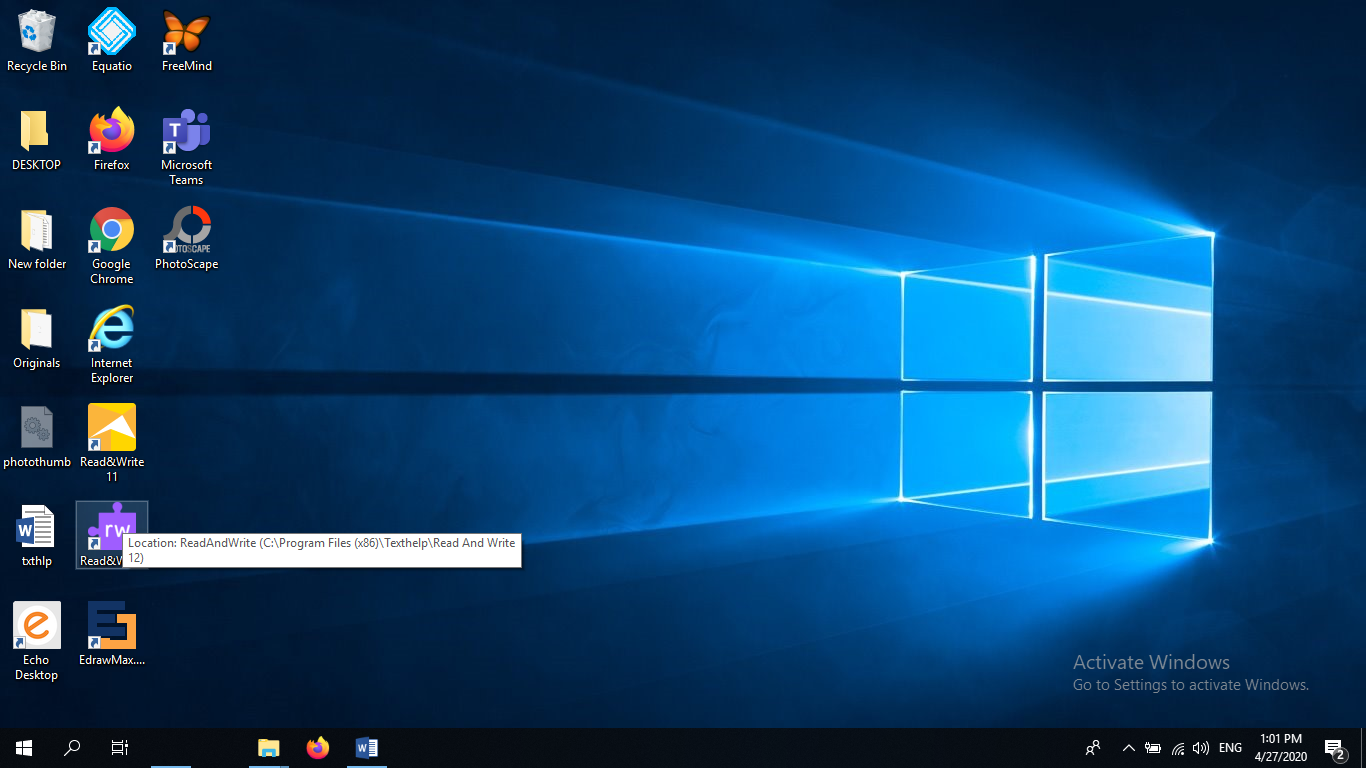
When tool bar opens, click any function.
You will see a pop up, that asks you to sign in.
Click sign in with Microsoft using your TU Dublin sign-in username and password
Instructions
Instruction videos are available via Texthelp you-tube channel.
Note: Screenshot Reader is particularly useful when texts are in a formatted that can't be highlighted - such as some Brightspace applications
http://readwrite.texthelp.com/rw6mac/help/ReadWriteMac/Using%20Read%20and%20Write%20Gold/Screenshot.html
